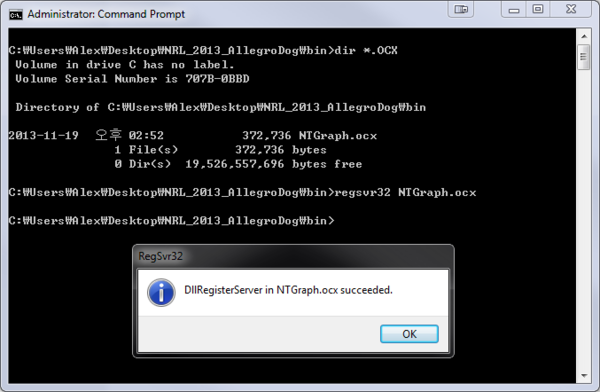Difference between revisions of "NTGraph"
(→Heading) |
(→NTGraph Acitve-X control) |
||
| (One intermediate revision by one user not shown) | |||
| Line 7: | Line 7: | ||
* At first, open 'Windows Command Shell' with the administrative privilege. To open it press the Windows Start button and type 'cmd' in the edit-box in the popup menu window. Windows will start searching the program installed and 'cmd.exe' is listed in the search result above. Mouse left click on the item and select 'run as administrator' menu. | * At first, open 'Windows Command Shell' with the administrative privilege. To open it press the Windows Start button and type 'cmd' in the edit-box in the popup menu window. Windows will start searching the program installed and 'cmd.exe' is listed in the search result above. Mouse left click on the item and select 'run as administrator' menu. | ||
| − | * | + | * Change to the directory where 'NTGraph.ocx' is. It is in 'bin' sub-directory where the Allegro Dog source files are installed on your computer. You can use the shell command, 'cd', to change directory. |
* Type 'regsvr32 NTGraph.ocx', and press 'Enter' key. | * Type 'regsvr32 NTGraph.ocx', and press 'Enter' key. | ||
* If everything goes well, you can see the message-box as follows. | * If everything goes well, you can see the message-box as follows. | ||
[[image:register_NTGraph.png|600px]] | [[image:register_NTGraph.png|600px]] | ||
| + | |||
| + | ===How to deregister register NTGraph Acitve-X control=== | ||
| + | * Open "Windows Command Shell" with the administrative privilege in the same way described above. | ||
| + | * Change to the directory where 'NTGraph.ocx' is. | ||
| + | * Type 'regsvr32 /u NTGraph.ocx' and press 'Enter' key to run it. | ||
[[Category:Software]] | [[Category:Software]] | ||
[[Category:All]] | [[Category:All]] | ||
Latest revision as of 15:59, 17 December 2013
Contents |
NTGraph Acitve-X control
rPanelAllegroDog is a Windows GUI program which can send control commands to the Allegro Dog real-time control application and monitor control variables such as joint angles and torques. It uses an Active-X control, NTGraph, to plot those variables on the screen. To use 'NTGraph' control it must be registered to the system before. This page describes how to do it.
Step by step instruction how to register NTGraph Acitve-X control
- At first, open 'Windows Command Shell' with the administrative privilege. To open it press the Windows Start button and type 'cmd' in the edit-box in the popup menu window. Windows will start searching the program installed and 'cmd.exe' is listed in the search result above. Mouse left click on the item and select 'run as administrator' menu.
- Change to the directory where 'NTGraph.ocx' is. It is in 'bin' sub-directory where the Allegro Dog source files are installed on your computer. You can use the shell command, 'cd', to change directory.
- Type 'regsvr32 NTGraph.ocx', and press 'Enter' key.
- If everything goes well, you can see the message-box as follows.
How to deregister register NTGraph Acitve-X control
- Open "Windows Command Shell" with the administrative privilege in the same way described above.
- Change to the directory where 'NTGraph.ocx' is.
- Type 'regsvr32 /u NTGraph.ocx' and press 'Enter' key to run it.