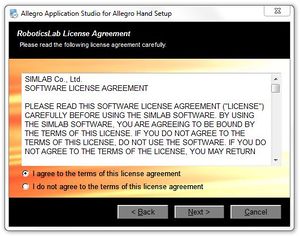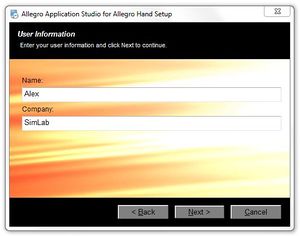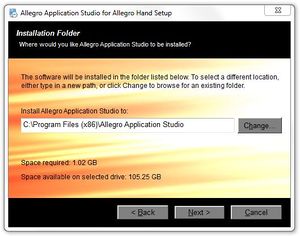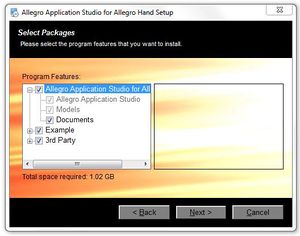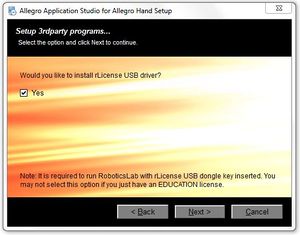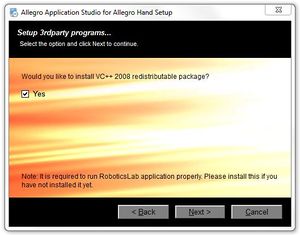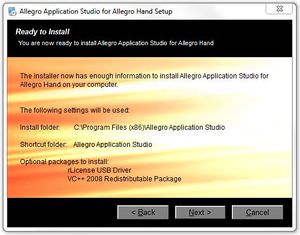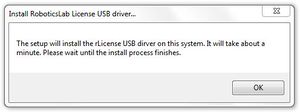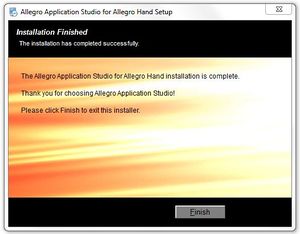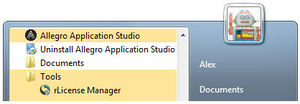Allegro Hand Application Studio (Installation)
Allegro Hand Application Studio (AHAS) for the Allegro Hand comes as a packaged installer for easy installation.
This setup tutorial will guide you through the steps necessary to get your Allegro Hand up and run for the first time.
Allegro Hand v4.0 does not support AHAS. Allegro Hand v4.0 information.
Contents |
AHAS license removal version
You can download AHAS license removal version by this link : setup_AllegroHand_1.14.2_b18020101.zip
AHAS Installation
Allegro Application Studio (AHAS) for the Allegro Hand accompanies the Allegro Hand. This software is available on the CD-ROM packages with your hand.
Insert the CD into your Windows computer to install AHAS. If the installer does not start automatically, please navigate to the installer CD to locate the AHAS setup program
Start Menu > Computer > CD/DVD Drive > setup_AllegroHand.exe
AHAS
Upon beginning the installer, you will be greeted with the Allegro Hand Application Studio (AHAS) welcome screen. At this point, if you have any other programs running, please exit the AHAS installer, close all other programs, then restart the installation process. Click Next when you are ready to continue.
Please fully read the RoboticsLab/Allegro Application Studio License Agreement then, if you agree, select that option and click Next.
On the next page, you will be prompted to enter the names of yourself and your organization. Please do so then click Next.
Next, you will be prompted to select AHAS' installation path. You can leave it as default, or, if you already have RoboticsLab installed, you can install within the RoboticsLab's installation directory. Please choose any path you'd like then click Next.
Next, select whether you want shortcuts installed for just you or every user of the computer. Shortcuts will be placed on the desktop and in the Start Menu.
The next screen allows you to customize your installation. It is recommended that you install all components unless already installed. The third party software included with AHAS includes a Visual C++ (VC++) redistributable package and the Sentinel USB dongle driver. If you have RoboticsLab installed, both the VC++ package and the USB dongle driver are likely to have already been installed. If you do not uncheck these options on this configuration screen, you will be given the opportunity on the following two screens of the AHAS installer.
If you are unsure whether or not you have the USB dongle driver installed, please leave this option checked as it is required to run AHAS.
If you are unsure whether or not you have the VC++ redistributable package installed, please leave this option checked as it is required to run AHAS.
The next screen provides an overview of the software to be installed. This is your last chance to go back and change any information or quit the installer. Pressing Next will begin the installation.
VC++ Redistributable
After the installation of Allegro Application Studio is finished, please proceed to install the Visual C++ (VC++) redistributable package. The installation of this software is necessary to run AHAS.
USB dongle
After the installation of Allegro Application Studio is finished, please proceed to install the Sentinel USB dongle driver. The installation of this software is necessary to run AHAS.
Reboot
Once installation has finished, you will be prompted to reboot your computer. Please save any unsaved work and reboot.
AHAS License Registration
Please insert the USB license dongle included with Allegro Application Studio.
Once inserted into a working USB port, navigate to the newly installed rLicense Manager application to install the USB device.
Start Menu > All Programs > Allegro Application Studio > Tools > rLicense Manager
Clicking this application should install the USB device.
You are now be able to run Allegro Application Studio!
CAN Installation
To use your new Allegro Hand, a controller area network (CAN) interface must be used. While any CAN interface may be used, Wonik Robotics supports the following five interfaces:
- National Instruments (NI) USB-8473s High-Speed CAN
- Softing CAN-AC2-PCI
- Kvaser PCIcan 4xHS
- ESD CAN-PCI/266
- PEAK PCAN-USB
Your CAN interface, either PCI (Softing, ESD, Kvaser) or USB (NI), should be installed or plugged in to you computer before installing the proper drivers.
CAN Hardware drivers, if not included with the hardware, can be downloaded from the respective manufacturer's website. For the four CAN interfaces available through Wonik Robotics, product drivers and documentation are available at the following websites.
Note: Check in Start Menu > Control Panel > Device Manager to make sure that a driver has installed successfully.
Product, driver and API information for each of these four interfaces can be found below.
Note:
Other CAN interfaces may also be used but communication must be configured by the user.
NI USB-8473s CAN
1-Port, High-Speed CAN, USB Interface with Synchronization -NI
- NI Product Website
- USB-8473s Data Sheet:
- USB-8473s Software Manual:
Product Description
From NI's website
- Hi-Speed USB-compliant, bus-powered
- CAN 2.0A (11-bit) and extended CAN 2.0B (29-bit) arbitration ID
- Philips SJA1000 CAN controller and ISO 11898 physical layer
- Philips TJA1041 high-speed CAN transceiver
- Hardware timestamping: 1 µs reading resolution
- Log 100% bus loads at 1 Mbits/s with no dropped frames
Driver
NI-CAN 2.7.4 (Windows 7)
Softing CAN-AC2-PCI
Active, two-channel CAN bus PCI interface card to connect a PC to two independent CAN networks. The card is suited both to control and visualization tasks and to parameterization and analysis applications. For instance, this enables the PC to be integrated into hierarchical network structures. -Softing
- Softing Product Page
- CAN-AC2-PCI Data Sheet:
- CAN-ACx-PCI Hardware Notes:
- D-PDU API Data Sheet:
Product Description
From Softing's website
- Active card with its own microcontroller
- CAN API, optional CANopen API
- Optional D-PDU API according to ISO 22900-2
- Local buffering and preprocessing
- High performance, takes over time-critical tasks from the PC
- Transfer rate of up to 1 Mbps
- 2 independent channels
- Onboard switchable bus terminator
- Same API for all form factors
- Windows drivers for Vista, XP, 2000, NT, 9x; Linux drivers for Kernel 2.4 and 2.6
- The following realtime environments are supported:
- Ardence RTX for Windows XP/2000
- Windows CE.NET 4.0, 4.1, 4.2 and 5.0
Driver
Softing CAN Drivers (Windows 7)
- Click "Downloads"
Kvaser PCIcan 4xHS
The Kvaser PCIcan product family is a family of CAN/PCI interface boards and comprises three members: Kvaser PCIcan 4xHS, PCIcan HS/HS and PCIcan HS. -Kvaser
- Kvaser Product Page
- PCIcan 4xHS Data Sheet:
- PCIcan 4xHS Hardware Reference Manual:
Product Description
From Kavaser's website
- Compliant with PCI 2.2
- I/O mapped
- CAN Controllers: SJA1000 from Philips, with 64-byte receive FIFO
- Supports CAN 2.0 A and 2.0 B (active)
- High-speed ISO 11898 compliant driver circuits
- Interfaces the CAN bus with DSUB CAN connector
- CAN oscillator frequency: 16 MHz
- Galvanic isolation between the CAN-controller and the CAN-driver
- The CAN controllers can individually be connected to a common CAN bus on the card
- The common CAN bus has a built-in optional termination
Driver
Kavaser CAN Drivers
- Click "Downloads"
ESD CAN-PCI/266
The module CAN-PCI/266 is a low cost PC board designed for 66 MHz PCI bus systems that uses a PCI bus width of 32 bits or in 33 MHz PCI bus systems at a bus speed of 33 MHz. -ESD
- CAN-PCI/266 Data Sheet:
- CAN-PCI/266 Hardware Installation and Technical Data:
- ESD CAN API Guide:
Product Description
From ESD's website
- PCI-CAN interface with 1 OR 2 CAN channel
- PCI 2.2 interface, 32 bit, 66 MHz at 3.3 V signal voltage or 33 MHz at 5.0 V
- CAN controller SJA1000 (CAN 2.0 A/B)
- CAN interfaces electrically isolated, designed acc. to ISO 11898, bit rate up to 1 Mbit/s
- Suitable for CANOpen and J1939
- Attention: Passive CAN module without a microcontroller on board - the performance may be limited by the host system!
Driver
ESD CAN Driver
PEAK PCAN-USB
The PCAN-USB adapter enables simple connection to CAN networks. Its compact plastic casing makes it suitable for mobile applications -PEAK
- PCAN-USB Data Sheet:
- PEAK PCAN API:
Product Description
From PEAK's website
- Adapter for USB connection (USB 1.1, compatible with USB 2.0)
- USB voltage supply
- Bit rates up to 1 Mbit/s
- Time stamp resolution approx. 42 µs
- Compliant with CAN specifications 2.0A (11-bit ID) and 2.0B (29-bit ID)
- CAN bus connection via D-Sub, 9-pin (in accordance with CiA® 102)
- NXP SJA1000 CAN controller, 16 MHz clock frequency
- NXP PCA82C251 CAN transceiver
- 5-Volts supply to the CAN connection can be connected through a solder jumper, e.g. for external bus converter
- Extended operating temperature range from -40 to 85 °C (-40 to 185 °F)
- Optionally available: Galvanic isolation on the CAN connection up to 500 V
Driver
PCAN-USB Driver
IXXAT USB-to-CAN
With up to two CAN High Speed channels, one CAN Low Speed channel, and a LIN channel, depending on the device variant, a wide variety of applications can be addressed by the USB-to-CAN V2 – in both the industrial and the automotive sectors. -IXXAT
- IXXAT USB-to-CAN Hardware Manual:
Product Description
From IXXAT's website
- Cost-effective and extremely versatile
- Common driver interface for easy exchange of the PC interface type
- For industrial and automotive applications
- Galvanic isolation optional
Driver
IXXAT USB-to-CAN Driver
Running AHAS
To run Allegro Hand Application Studio (AHAS) just click one of the two shortcuts either on your Desktop or in the Start Menu. If these shortcuts do not exist, you can find AHAS in All Programs within the Start Menu.
Start Menu > All Programs > Allegro Application Studio > Tools > rLicense Manager
Please see the Allegro Application Studio (User Manual) for instructions on using Allegro Application Studio with the Allegro Hand.
Copyright & Trademark Notice
Allegro, the Allegro logo, RoboticsLab, the RoboticsLab logo, and all related files and documentation are Copyright ⓒ 2008-2020 Wonik Robotics Co., Ltd. All rights reserved. RoboticsLab and Allegro are trademarks of Wonik Robotics. All other trademarks or registered trademarks mentioned are the properties of their respective owners.
Wonik Robotics's Allegro Hand is based on licensed technology developed by the Humanoid Robot Hand research group at the Korea Institute of Industrial Technology (KITECH).
Any references to the BHand Library or the Allegro Hand Motion and/or Grasping Library refer to a library of humanoid robotic hand grasping algorithms and motions developed and published by KITECH researchers.
J.-H. Bae, S.-W. Park, D. Kim, M.-H. Baeg, and S.-R. Oh, "A Grasp Strategy with the Geometric Centroid of a Groped Object Shape Derived from Contact Spots," Proc. of the 2012 IEEE Int. Conf. on Robotics and Automation (ICRA2012), pp. 3798-3804
Wiki maintained by Sean Yi <seanyi@wonikrobotics.com>
| Whos here now: Members 0 Guests 0 Bots & Crawlers 1 |