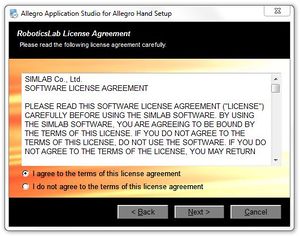Difference between revisions of "Allegro Hand Application Studio (Installation)"
Alexalspach (Talk | contribs) (→AAS Installation) |
Alexalspach (Talk | contribs) (→AAS) |
||
| Line 13: | Line 13: | ||
[[Image:AllegroWelcome1.jpg|300px]]<br><br> | [[Image:AllegroWelcome1.jpg|300px]]<br><br> | ||
| − | |||
Please fully read the RoboticsLab/Allegro Application Studio License Agreement then, if you agree, select that option and chick ''Next''. | Please fully read the RoboticsLab/Allegro Application Studio License Agreement then, if you agree, select that option and chick ''Next''. | ||
Revision as of 18:21, 17 October 2012
Allegro Application Studio (AAS) for the Allegro Hand comes as a packages installer for easy installation. This setup tutorial will guide you through the steps necessary to get your Allegro Hand up and running for the first time.
Contents |
AAS Installation
Allegro Application Studio (AAS) for the Allegro Hand accompanies the Allegro Hand. This software is available on the CD-ROM packages with your hand.
Insert the CD into your Windows computer to install AAS. If the installer does not start automatically, please navigate to the installer CD to locate the AAS setup program
Start Menu > Computer > CD/DVD Drive > setup_AllegroHand.exe
AAS
Upon beginning the installer, you will be greated with the Allegro Application Studio (AAS) Welcome screen. At this point, if you have any other programs running, please exit the AAS installer, close all other programs, then restart the installation process. Click Next when you are ready to continue.
Please fully read the RoboticsLab/Allegro Application Studio License Agreement then, if you agree, select that option and chick Next.
CAN Installation
Your CAN interface, either PCI (Softing, ESD, Kvaser) or USB (NI), should be installed or plugged in to you computer before installing the proper drivers.
CAN Hardware drivers, if not included with the hardware, can be downloaded from the respective manufacturer's website. For the four CAN interfaces available through SimLab, product drivers and documentation are available at the following websites.
Note: Check in Start Menu > Control Panel > Device Manager to make sure that a driver has installed successfully.
NI USB-8473s CAN
- NI Product Website
- USB-8473s Data Sheet:
- USB-8473s Software Manual:
Driver
NI-CAN 2.7.4 (Windows 7)
Softing CAN-AC2-PCI
- Softing Product Page
- CAN-AC2-PCI Data Sheet:
- CAN-ACx-PCI Hardware Notes:
Driver
Softing CAN Drivers (Windows 7)
- Click "Downloads"
Kvaser PCIcan 4xHS
- Kvaser Product Page
- PCIcan 4xHS Data Sheet:
- PCIcan 4xHS Hardware Reference Manual:
Driver
Kavaser CAN Drivers
- Click "Downloads"
ESD CAN-PCI/266
- ESD Product Page
- CAN-PCI/266 Data Sheet:
- CAN-PCI/266 Hardware Installation and Technical Data:
Driver
ESD CAN Driver
Running AAS
shortcut installed on desktop?? exe in install directory??
| Whos here now: Members 0 Guests 2 Bots & Crawlers 1 |