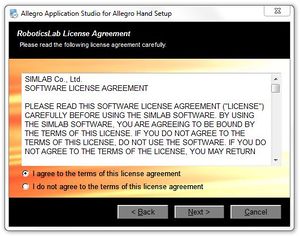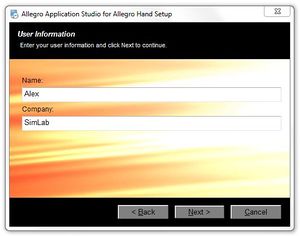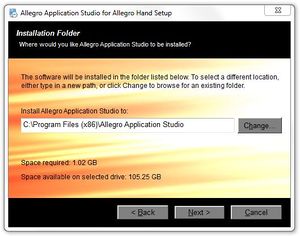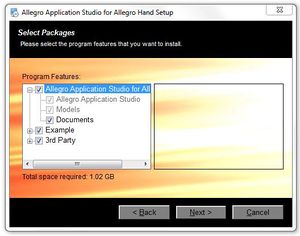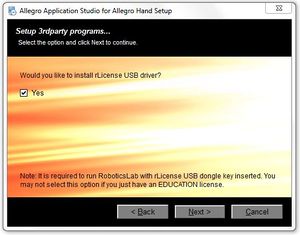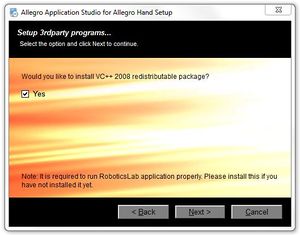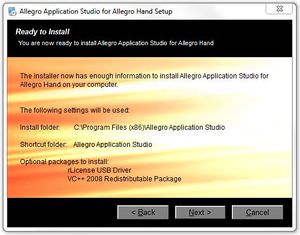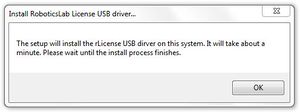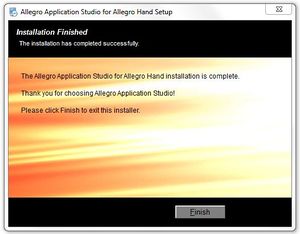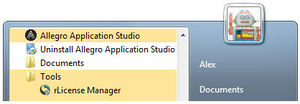Allegro Hand Application Studio (Installation) Revision as of 15:39, 23 October 2012 by Alexalspach (Talk | contribs)
Allegro Application Studio (AAS) for the Allegro Hand comes as a packaged installer for easy installation. This setup tutorial will guide you through the steps necessary to get your Allegro Hand up and running for the first time.
Contents |
AAS Installation
Allegro Application Studio (AAS) for the Allegro Hand accompanies the Allegro Hand. This software is available on the CD-ROM packages with your hand.
Insert the CD into your Windows computer to install AAS. If the installer does not start automatically, please navigate to the installer CD to locate the AAS setup program
Start Menu > Computer > CD/DVD Drive > setup_AllegroHand.exe
AAS
Upon beginning the installer, you will be greeted with the Allegro Application Studio (AAS) Welcome screen. At this point, if you have any other programs running, please exit the AAS installer, close all other programs, then restart the installation process. Click Next when you are ready to continue.
Please fully read the RoboticsLab/Allegro Application Studio License Agreement then, if you agree, select that option and click Next.
On the next page, you will be prompted to enter the names of yourself and your organization. Please do so then click Next.
Next, you will be prompted to select AAS' installation path. You can leave it as default, or, if you already have RoboticsLab installed, you can install within the RoboticsLab's installation directory. Please choose any path you like then click Next.
Next, Select whether you want shortcuts installed for just you or every user of the computer. Shortcuts will be placed on the desktop and in the Start Menu.
The next screen allows you to customize your installation. It is recommended that you install all components unless already installed. The third party software included with AAS includes a Visual C++ (Visual (VC++) redistributable package and the Sentinel USB dongle driver. If you have RoboticsLab installed, both the VC++ package and the USB dongle driver are likely to have already been installed. If you do not uncheck these options on this configuration screen, you will be given the opportunity on the following two screens of the AAS installer.
If you are unsure whether or not you have the USB dongle driver installed, please leave this option checked as it is required to run AAS.
If you are unsure whether or not you have the VC++ redistributable package installed, please leave this option checked as it is required to run AAS.
The next screen provides an overview of the software to be installed. This is your last chance to go back change any information or quit the installer. Pressing Next will begin the installation.
VC++ Redistributable
After the installation of Allegro Application Studio is finished, please proceed to install the Visual C++ (VC++) redistributable package. The installation of this software is necessary to run AAS.
USB dongle
After the installation of Allegro Application Studio is finished, please proceed to install the Sentinel USB dongle driver. The installation of this software is necessary to run AAS.
Reboot
Once installation has finished, you will be prompted to reboot your computer. Please save any unsaved work and reboot you computer.
AAS License Registration
Please insert the USB license dongle included with Allegro Application Studio.
Once inserted into a working USB port, navigate to the newly installed rLicense Manager application to install the USB device.
Start Menu > All Programs > Allegro Application Studio > Tools > rLicense Manager
Clicking this application should install the USB device.
You should now be able to run Allegro Application Studio!
CAN Installation
Your CAN interface, either PCI (Softing, ESD, Kvaser) or USB (NI), should be installed or plugged in to you computer before installing the proper drivers.
CAN Hardware drivers, if not included with the hardware, can be downloaded from the respective manufacturer's website. For the four CAN interfaces available through SimLab, product drivers and documentation are available at the following websites.
Note: Check in Start Menu > Control Panel > Device Manager to make sure that a driver has installed successfully.
NI USB-8473s CAN
- NI Product Website
- USB-8473s Data Sheet:
- USB-8473s Software Manual:
Driver
NI-CAN 2.7.4 (Windows 7)
Softing CAN-AC2-PCI
- Softing Product Page
- CAN-AC2-PCI Data Sheet:
- CAN-ACx-PCI Hardware Notes:
Driver
Softing CAN Drivers (Windows 7)
- Click "Downloads"
Kvaser PCIcan 4xHS
- Kvaser Product Page
- PCIcan 4xHS Data Sheet:
- PCIcan 4xHS Hardware Reference Manual:
Driver
Kavaser CAN Drivers
- Click "Downloads"
ESD CAN-PCI/266
- ESD Product Page
- CAN-PCI/266 Data Sheet:
- CAN-PCI/266 Hardware Installation and Technical Data:
Driver
ESD CAN Driver
Running AAS
To run Allegro Application Studio (AAS) just click one of the two shortcuts either on your Desktop or in the Start Menu. If these shortcuts do not exist, you can find AAS in All Programs within the Start Menu.
Start Menu > All Programs > Allegro Application Studio > Tools > rLicense Manager
Please see the Allegro Application Studio (User Manual) for instructions on using Allegro Application Studio with the Allegro Hand.
Copyright & Trademark Notice
Allegro, the Allegro logo, RoboticsLab, the RoboticsLab logo, and all related files and documentation are Copyright ⓒ 2008-2020 Wonik Robotics Co., Ltd. All rights reserved. RoboticsLab and Allegro are trademarks of Wonik Robotics. All other trademarks or registered trademarks mentioned are the properties of their respective owners.
Wonik Robotics's Allegro Hand is based on licensed technology developed by the Humanoid Robot Hand research group at the Korea Institute of Industrial Technology (KITECH).
Any references to the BHand Library or the Allegro Hand Motion and/or Grasping Library refer to a library of humanoid robotic hand grasping algorithms and motions developed and published by KITECH researchers.
J.-H. Bae, S.-W. Park, D. Kim, M.-H. Baeg, and S.-R. Oh, "A Grasp Strategy with the Geometric Centroid of a Groped Object Shape Derived from Contact Spots," Proc. of the 2012 IEEE Int. Conf. on Robotics and Automation (ICRA2012), pp. 3798-3804
Wiki maintained by Sean Yi <seanyi@wonikrobotics.com>
| Whos here now: Members 0 Guests 0 Bots & Crawlers 1 |